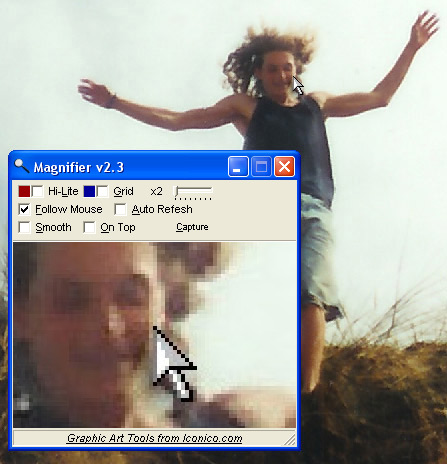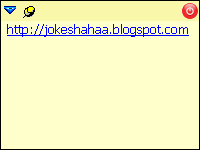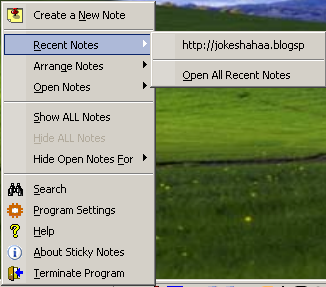Download Remind-Me 6.3
Download Remind-Me with Google Sync(Version 6.3 Released April 29, 2012)
For Windows 98, ME, NT, 2000, XP, 2003, Vista, and Windows 7
Download Remind-Me with Outlook Conduit(Version 6.3.17 Released April 29, 2012)
For Outlook 2000, 2002(XP), 2003, 2007, or 2010 (32-bit)
Download Remind-Me with Palm Conduit(Version 6.3.12 Released April 29, 2012)
For Windows 98, ME, NT, 2000, XP, 2003, Vista, and Windows 7
Remind-Me is calendar software that tracks and reminds you of important events before they occur. It displays holidays, birthdays, anniversaries, or any regularly scheduled event in a list or on an attractive traditional calendar. Have Remind-Me alert you of events when your computer starts up, or at any specified time. Remind-Me has built-in support for sending e-mail when an event comes up. E-mail can be sent automatically, or compose it yourself. Remind-Me can even attach a personal audio greeting, recorded by using your computer's sound card and microphone. Remind-Me is also useful as a general purpose calendar, with built in support for all the major holidays.
Customize Remind-Me to operate however you like. Have Remind-Me start when Windows starts or start up hidden in the task tray. Leave Remind-Me in the task tray to have quick access to a calendar filled with your events. The Remind-Me task tray icon also serves to show the current day of the month.
Optional add-ons are available to synchronize Remind-Me with your smartphone or Outlook.
- Easy calendar interface
- Day, Week, Month, or Year views
- List view
- Popup reminders
- E-mail reminders
- User-defined Categories
- Customizable printing
- Print preview
- Flexible repeating events
- Built in holidays
- Birthdays and anniversaries
- Sync with your smart phone
- Sync with Google or Outlook
- iCalendar support
- Much more...
Remind-Me Description
GENERAL PROGRAM DESCRIPTION:
Remind-Me is designed to keep track and remind you of important events before they occur. Remind-Me displays holidays, birthdays, anniversaries, or any regularly scheduled event in a list or on an attractive traditional calendar. Have Remind-Me alert you of events when your computer starts, or at any specified time. Remind-Me has built-in support for sending e-mail when an event comes up. Have the e-mail sent automatically, or compose it yourself. Remind-Me seamlessly integrates the option to attach a personal audio greeting, recorded using your computer's sound card and microphone. Remind-Me is also useful as a general purpose calendar, with built in support for all the major holidays.
You can fully customize Remind-Me to operate however you like. You can have Remind-Me start when Windows starts. Remind-Me can also start up hidden in the task tray, in a restored state, or you can have it automatically quit after alerting you of any upcoming events. Leave Remind-Me in the task tray to have quick access to a calendar filled with your events. The Remind-Me task tray icon also serves to show the current day of the month.
CALENDAR AND LIST VIEWS:
Remind-Me displays data in a variety of formats, a list, day calendar, week calendar, month calendar, or a year calendar. The desired format is selected from the View menu, or on the toolbar. Any single view can be selected at once, or the calendar and list views can be displayed at the same time. In the list view, the data can be sorted based on information from any column by clicking on the column header with the left mouse button. Clicking on the same column header again toggles the sort order between ascending and descending. In the month and calendar views, events are displayed on their appropriate date. By selecting a day on the calendar with the mouse you can examine the day's events in greater detail.
EVENTS:
Remind-Me is based on events. Major holiday events are automatically established. You may also record birthday, anniversary, holiday, or scheduled events. A scheduled event can be a one-time event or repeated daily, weekly, monthly, or yearly with flexible repeat options. You can also enter an ending date for repeated scheduled events. Each event can be fully customized to alert you in a specific way when that event is upcoming. Options include whether you should be alerted at all, and if so, how far in advance. You can specify if you would like to be notified when you turn on your computer, and/or at a certain time of day. You may also choose to have Remind-Me automatically compose an e-mail message. This e-mail can also be sent automatically, or you can specify that you would like to customize and approve it before sending. Use mail merge to automatically customize the emails. If you wish to customize your e-mail message with a recorded audio clip, Remind-Me makes this a breeze by walking you through the recording, and automatically attaching the resulting audio file to your e-mail message.
EVENT ALARMS AND ACKNOWLEDGMENTS:
When the specified time has arrived to display an event's alarm the Alarm dialog will be shown, listing the details of any upcoming events. Any alarm sounds specified will also be played. The Alarm dialog contains a list view of the events with due alarms, just like the list view on the main Remind-Me window. To the left of each event is a check box. Place a check in this box to "acknowledge" the event. Acknowledging an event will prevent you from being notified again of the same occurrence of this event. You will still be notified about any following occurrences of this event. By not "acknowledging" the event Remind-Me will continue to remind you of the event each day until you do "acknowledge" it.
SYNCHRONIZING WITH YOUR SMARTPHONE / GOOGLE:
With the optional Google sync add-on installed you can keep your Remind-Me calendar synchronized with your smartphone and your Google calendar. For more on this feature, and to obtain a copy of the Google sync add-on, visit the Google Sync Add-On page.
SYNCHRONIZING WITH OUTLOOK:
With the optional add-on installed you can keep your Remind-Me calendar synchronized with Outlook's calendar. It is simple to use, just install the Outlook conduit, and you will have a new button on Outlook's toolbar. By pressing the button, your calendars will be synchronized. For more on this feature, and to obtain a copy of the conduit add-on, visit the Remind-Me Conduit for Outlook page.

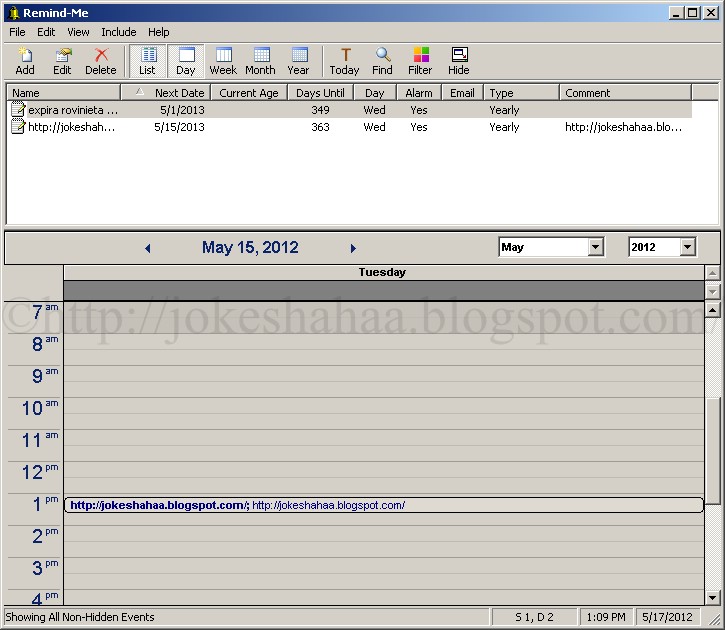
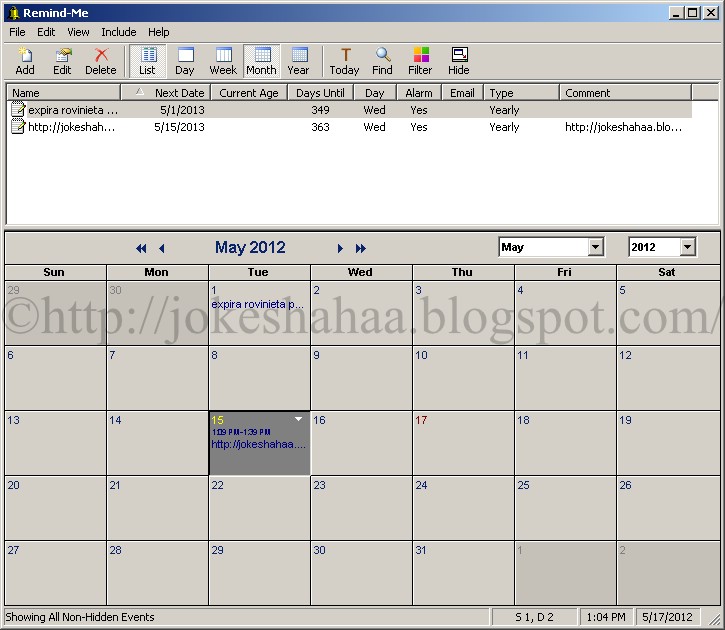
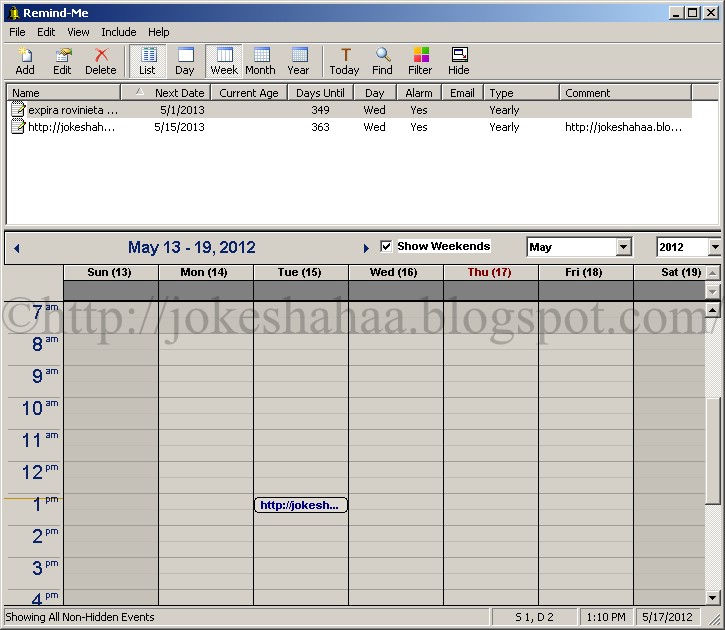
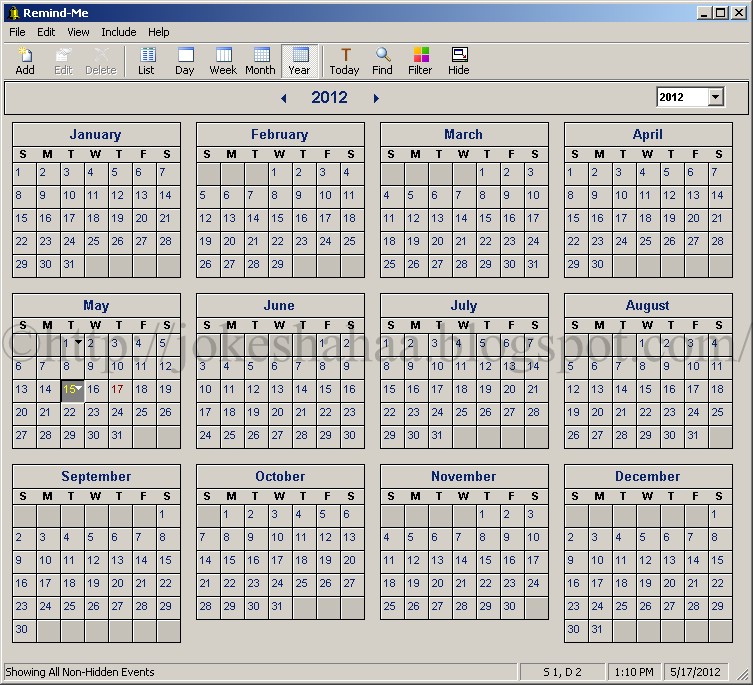

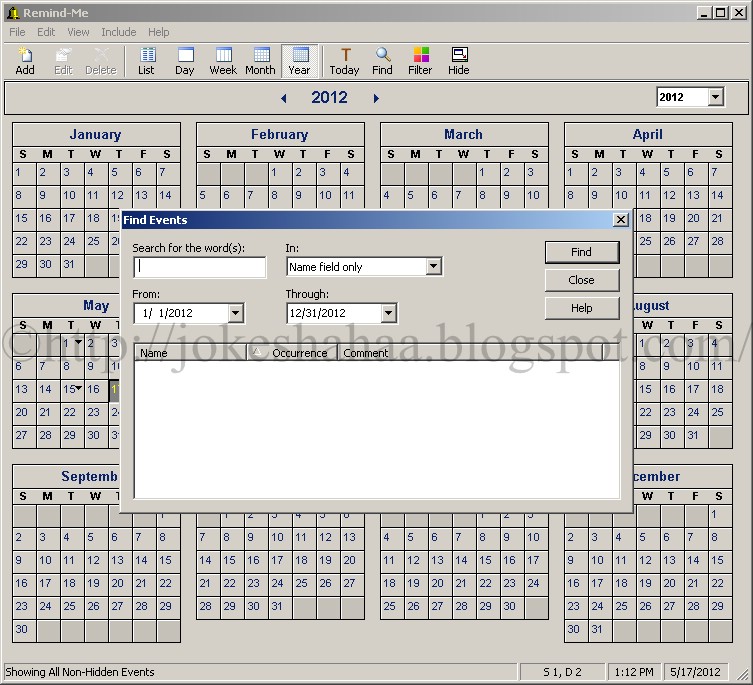
Keywords: Calendar Aplication, Calendar Software, Download, Downloads, Free to try software, Reminders, To do Aplication, To do Software.