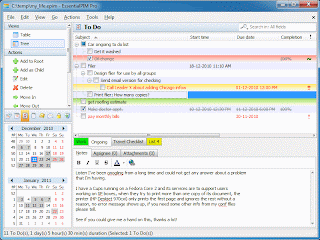EssentialPIM Pro
EssentialPIM Pro is a personal information manager that makes it easy to control your appointments, to do lists, notes, email messages, password entries and contacts. EssentialPIM Pro is an affordable replacement for Outlook. In addition to built-in email support, EssentialPIM Pro offers portability, speed, intuitive interface, and the ability to synchronize all your information with Outlook and practically any online service available (Google, Yahoo, Toodledo, SyncML, CalDAV, etc.).
EssentialPIM Free
EssentialPIM Free is the award-winning, absolutely free personal information manager. Supported by a large community of users, EssentialPIM has been widely acknowledged as the best personal information management system on any desktop or USB flash drive. This powerful tool is not bloat ware and contains no spyware or adware. You have our guarantee!
EPIM Synchronizer
Free application that synchronizes EssentialPIM database files. Capable of either two-way or one-way synchronization of any EPIM databases. Works with local databases, in the same way as databases over a network. Supports encrypted databases. EPIM Synchronizer is all you'll ever need to keep two or more EssentialPIM database files in sync.
EPIM Archiver/DupeRemover
EPIM Archiver/DupeRemover is a freeware application designed to allow you to quickly archive outdated data from an existing EssentialPIM Pro / EssentialPIM Free database to a new archive, and to automatically remove duplicate items. It works the same for both local and network database files.
DOWNLOAD EssentialPIM
Download Desktop versions of EssentialPIM
EssentialPIM Pro 4.51 EssentialPIMPro4.exe
EssentialPIM Pro Network 4.51 EssentialPIMProNet4.exe
EssentialPIM Free 4.51 EssentialPIM4.exe
Download Portable versions of EssentialPIM
EssentialPIM Pro Portable 4.51 EssentialPIMProPort4.zip
EssentialPIM Free Portable 4.51 EssentialPIMPort4.zip
Download Supplementary free software
EPIM Synchronizer 4.5 EPIMSync4.exe