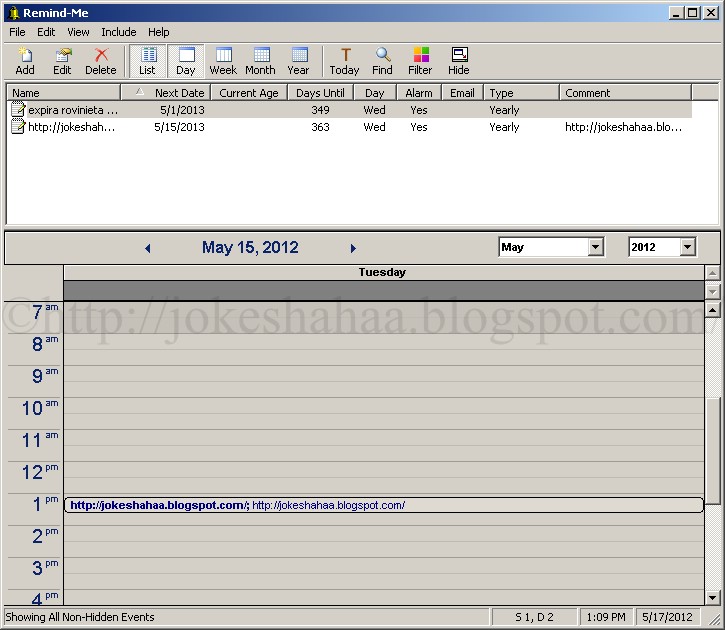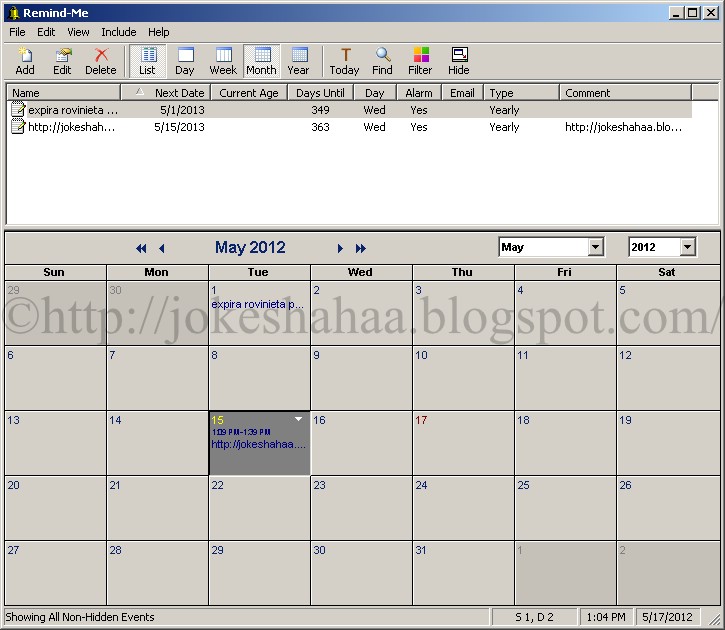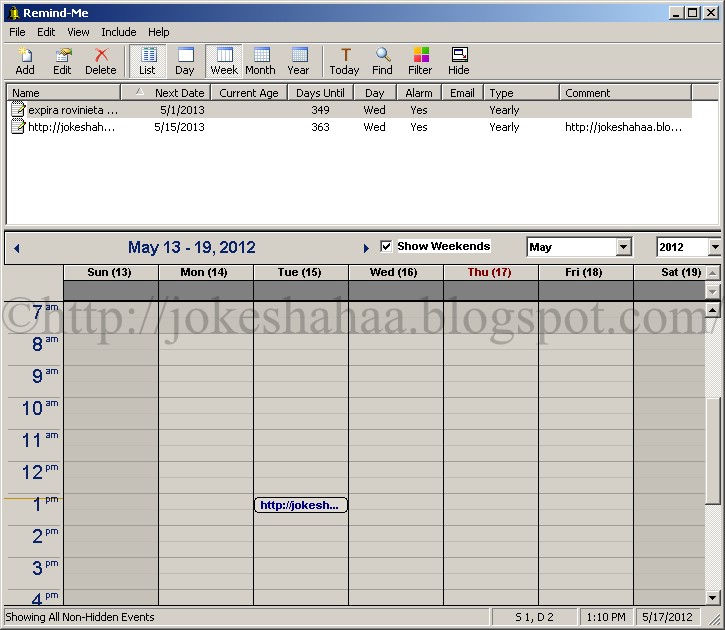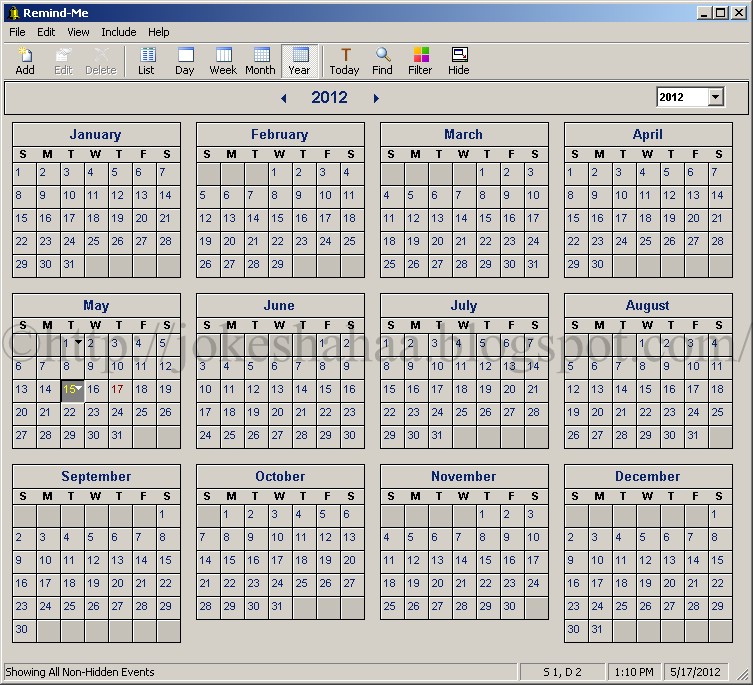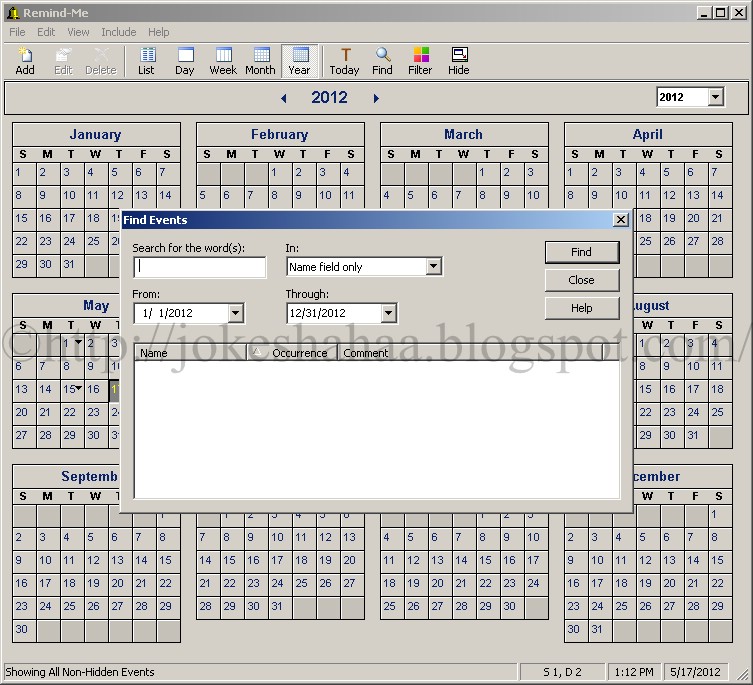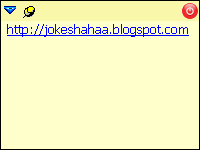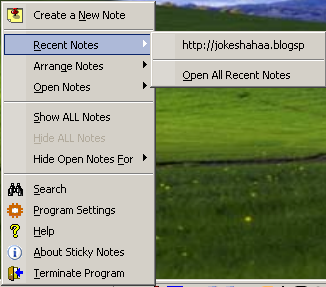Remind-Me Conduit for Palm
A conduit for synchronizing Remind-Me's calendar with the Date Book in your Palm PDA is available. This is an optional add-on to Remind-Me. The conduit supports full 2-way mirror image synchronization. The following download includes Remind-Me and the Palm Conduit, bundled together.
Download Remind-Me with Palm Conduit
For Windows 98, ME, NT, 2000, XP, 2003, Vista, and Windows 7
After installing the conduit you can synchronize in the normal manner:
Make sure HotSync Manager is running
Place your Palm organizer into the cradle
Push the HotSync button on the cradle
For the first synchronization after installing you may want to customize the way the conduit synchronizes your events. By clicking on the HotSync manager icon in the system task tray (lower right of your desktop):

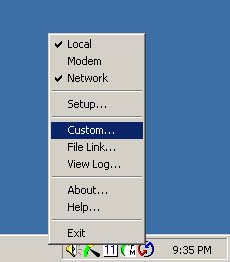 Select the "Remind-Me Date Book" conduit and choose the "Change..." button:
Select the "Remind-Me Date Book" conduit and choose the "Change..." button:
(Important Tip: If your conduit list includes both "Calendar" and "Date Book", turn off the "Calendar" conduit, so that only the Date Book conduit will be used.)
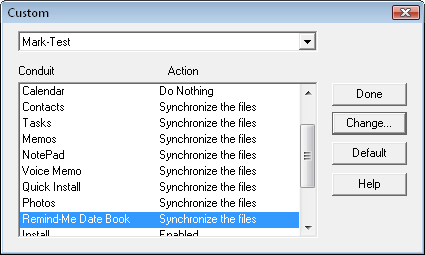 to select the type of synchronization you wish to do:
to select the type of synchronization you wish to do:
Synchronize the files
Desktop overwrites handheld
Handheld overwrites desktop
Do nothing
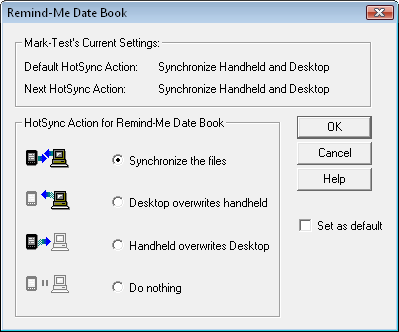
For the first ever synchronization, if you choose "Synchronize the files" all records from both the Palm Date Book and Remind-Me will be duplicated on both platforms. If you choose one of the "overwrite" options all events from the chosen platform will be put into both Remind-Me and the Palm Date Book.
After the first synchronization you will probably want to leave the selection on "Synchronize the files" so that changes on either platform will be updated in both Remind-Me and Palm Date Book.
Keywords: Add-on, Add-ons, Calendar Aplication, Calendar Software, Download, Downloads, Free to try software, Mobile Add-ons, Mobile App, Reminders, Sync Software, Sync Tool.
A conduit for synchronizing Remind-Me's calendar with the Date Book in your Palm PDA is available. This is an optional add-on to Remind-Me. The conduit supports full 2-way mirror image synchronization. The following download includes Remind-Me and the Palm Conduit, bundled together.
Download Remind-Me with Palm Conduit
For Windows 98, ME, NT, 2000, XP, 2003, Vista, and Windows 7
After installing the conduit you can synchronize in the normal manner:
Make sure HotSync Manager is running
Place your Palm organizer into the cradle
Push the HotSync button on the cradle
For the first synchronization after installing you may want to customize the way the conduit synchronizes your events. By clicking on the HotSync manager icon in the system task tray (lower right of your desktop):

you can choose "Custom..." from the HotSync popup menu:
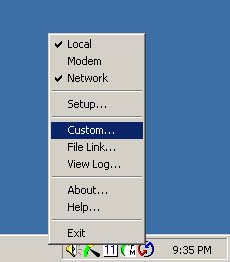
(Important Tip: If your conduit list includes both "Calendar" and "Date Book", turn off the "Calendar" conduit, so that only the Date Book conduit will be used.)
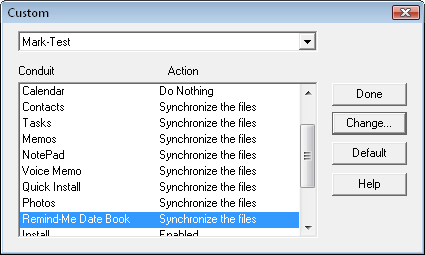
Synchronize the files
Desktop overwrites handheld
Handheld overwrites desktop
Do nothing
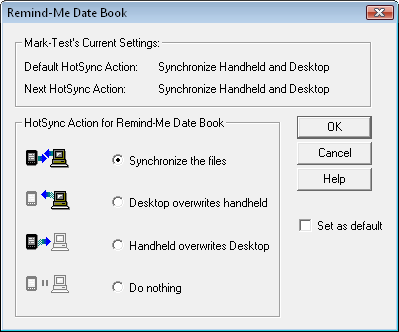
For the first ever synchronization, if you choose "Synchronize the files" all records from both the Palm Date Book and Remind-Me will be duplicated on both platforms. If you choose one of the "overwrite" options all events from the chosen platform will be put into both Remind-Me and the Palm Date Book.
After the first synchronization you will probably want to leave the selection on "Synchronize the files" so that changes on either platform will be updated in both Remind-Me and Palm Date Book.
Keywords: Add-on, Add-ons, Calendar Aplication, Calendar Software, Download, Downloads, Free to try software, Mobile Add-ons, Mobile App, Reminders, Sync Software, Sync Tool.